Linux File Management & Permissions Manual
Overview
In Linux/Unix systems, every file and directory is assigned ownership and a set of permissions. This security model controls which users can read, write to, or execute files, forming a core part of the system's security architecture. This manual covers how to view, understand, and modify these permissions.
Basic commands covered: ls, chmod, chown, chgrp, umask.
Viewing Permissions
The ls -l command provides a long format listing that includes detailed permission information for files and directories.
ls -l
Example Output:
-rwxr-xr-x 1 Nati developers 4520 Oct 26 15:30 my_script.sh
drwxr-xr-- 1 Nati developers 4096 Oct 25 11:12 project_files
Breakdown of ls -l Output
| Component | Example | Description |
|---|---|---|
| File Type | - or d | The first character indicates the type (- for file, d for directory, l for link, etc.). |
| Permissions | rwxr-xr-x | A 9-character string representing permissions for the owner, group, and others. |
| Links | 1 | Number of hard links to the file. |
| Owner | Nati | The user who owns the file. |
| Group | developers | The group that owns the file. |
| Size | 4520 | File size in bytes. Use ls -lh for human-readable sizes. |
| Timestamp | Oct 26 15:30 | Last modification time. |
| Filename | my_script.sh | The name of the file or directory. |
Understanding Permissions
Permissions are managed in three sets for three types of users:
- Owner (u): The user who created or owns the file.
- Group (g): The group associated with the file. Users in this group share permissions.
- Other (o): All other users on the system.
Each set can have three basic permissions:
- Read (r): View the contents of a file or list the contents of a directory.
- Write (w): Modify or delete a file, or create/delete files within a directory.
- Execute (x): Run a file as a program or script, or enter (
cdinto) a directory.
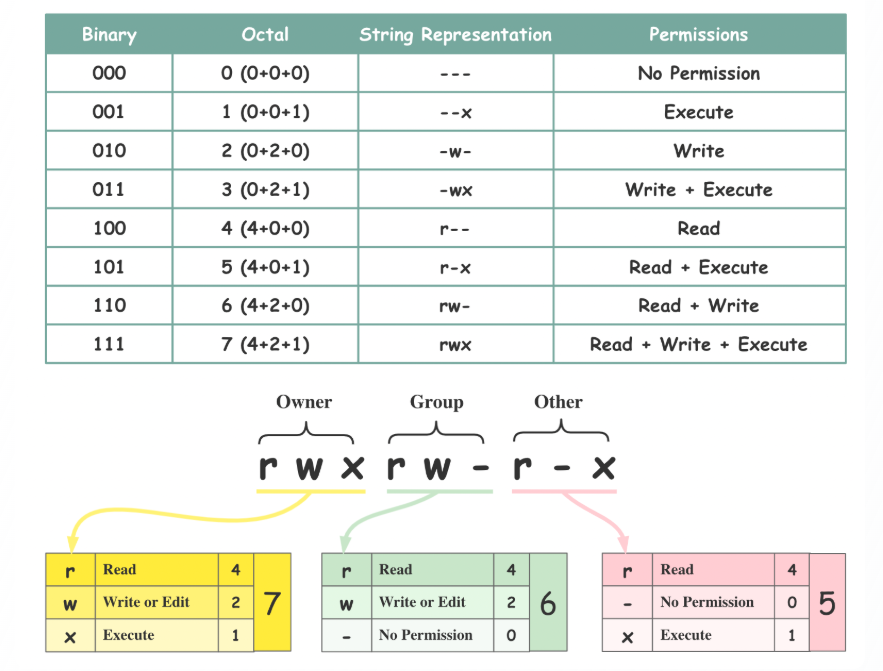
Permission Representation
Permissions can be represented symbolically (rwx) or numerically (octal). The numerical values are:
- Read (r) = 4
- Write (w) = 2
- Execute (x) = 1
These values are added together for each user set (Owner, Group, Other).
| Binary | Octal | String Representation | Permissions |
|---|---|---|---|
000 | 0 (0+0+0) | --- | No Permission |
001 | 1 (0+0+1) | --x | Execute |
010 | 2 (0+2+0) | -w- | Write |
011 | 3 (0+2+1) | -wx | Write + Execute |
100 | 4 (4+0+0) | r-- | Read |
101 | 5 (4+0+1) | r-x | Read + Execute |
110 | 6 (4+2+0) | rw- | Read + Write |
111 | 7 (4+2+1) | rwx | Read + Write + Execute |
Example from Image: rwxr-xr-x
- Owner:
rwx-> 4 + 2 + 1 = 7 - Group:
r-x-> 4 + 0 + 1 = 5 - Other:
r-x-> 4 + 0 + 1 = 5 - Octal Representation:
755
Modifying Permissions: chmod
The chmod (change mode) command is used to change the permissions of a file or directory. It can be used in two modes: symbolic and octal.
Basic syntax:
chmod [MODE] [FILE]...
Symbolic Mode
Symbolic mode is more readable, as you specify which user to change (u, g, o, a), what operation to perform (+, -, =), and which permission to apply (r, w, x).
- Users:
u(user/owner),g(group),o(other),a(all) - Operators:
+(add),-(remove),=(set exactly)
# Add execute permission for the owner (user)
chmod u+x my_script.sh
# Remove write permission for the group and others
chmod go-w sensitive_data.log
# Set permissions for others to be read-only
chmod o=r public_info.txt
# Give all users read permission
chmod a+r shared_file.txt
Octal (Numeric) Mode
Octal mode is faster for setting all permissions at once using a 3-digit number representing owner, group, and other.
# Set rwxr-xr-x permissions (common for directories and scripts)
chmod 755 my_script.sh
# Set rw-r--r-- permissions (common for regular files)
chmod 644 config.txt
# Set rwx------ permissions (owner has full access, nobody else has any)
chmod 700 private_key
Modifying Ownership: chown & chgrp
Change Owner: chown
The chown (change owner) command changes the user and/or group ownership of a file or directory.
# Change the owner of a file to 'newuser'
chown newuser somefile.txt
# Change both the owner to 'newuser' and group to 'newgroup'
chown newuser:newgroup somefile.txt
# Recursively change ownership of a directory and its contents
chown -R newuser:newgroup /path/to/directory
Change Group: chgrp
The chgrp (change group) command changes only the group ownership.
# Change the group of a file to 'newgroup'
chgrp newgroup somefile.txt
# Recursively change the group of a directory
chgrp -R newgroup /path/to/directory
Other Utilities for Best Practice
Default Permissions: umask
The umask command controls the default permissions for newly created files and directories. It specifies which permissions to remove from the base permissions (666 for files, 777 for directories). A common umask is 022.
- For files:
666 - 022 = 644(rw-r--r--) - For directories:
777 - 022 = 755(rwxr-xr-x)
Special Permissions
- SUID (Set User ID): When an executable with SUID is run, it runs with the permissions of the file owner, not the user who ran it. Represented by an
sin the owner's execute permission field (-rwsr-xr-x).chmod u+s executableorchmod 4755 executable - SGID (Set Group ID): Similar to SUID, but the process runs with the permissions of the file's group. For directories, new files created inside it inherit the directory's group. Represented by an
sin the group's execute field (-rwxr-sr-x).chmod g+s executableorchmod 2755 directory - Sticky Bit: When set on a directory, only the file's owner (or root) can delete or rename files within that directory, even if others have write permissions. Common on
/tmp. Represented by atin the other's execute field (drwxrwxrwt).chmod +t directoryorchmod 1777 directory
Security Considerations
- Principle of Least Privilege: Only grant the permissions that are absolutely necessary.
644for files and755for directories is a secure default for most cases. - Private Files: For sensitive files like SSH keys or password files, use strict permissions:
chmod 600 ~/.ssh/id_rsa. - Audit Regularly: Use
ls -lRorfindto periodically review permissions on your system, especially in web roots and user home directories.